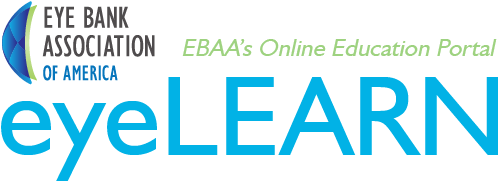
EBAA Networking Events for Annual Meeting Attendees
Networking is an integral part of the EBAA Annual Meeting, whether in person or virtually. To get the most of out of the Annual Meeting Experience, we encourage you to attend each of the Social and Networking Events.
We are breaking from your standard virtual meeting platforms and will be using an easy-to-use networking platform to foster round table discussions with your fellow attendees.
Thank you, in advance, for electing to learn a little bit about participating in the EBAA Annual Meeting Networking Events.
These events will take place during the following time slots. You will be able to access the networking room directly from the EBAA Annual Agenda Page.
Networking Happy Hour: Thursday, June 18 at 4:45 PM EDT
EBAA2020 Social: Friday, June 19 at 6 PM EDT
Breakfast Chat: Eye Bankers: Saturday, June 20 at 9 AM EDT
Networking Lounge: Saturday, June 20 at 1:15 PM EDT
First, take two minutes to watch this YouTube Video to give you a very brief overview.
Remo Tips and Tools
Take these steps to ensure you get the most out of these networking events!
1. Access the events on your computer using an updated version of Chrome, Safari or Firefox. iPads and Tablets are not optimized to utilize this program.
2. Log in and create a profile. You can enter your name, email address and create a bio and/or connect to your LinkedIn Profile. Note: Bio or Profile are optional.
3. Review the messages and prompts leading you to the EBAA Networking Room. Tip: If using a small screen (or laptop), you may need to scroll down to continue.
4. Upon entering the EBAA Room, enable your camera and microphone. The tool bar will be located at the bottom of your screen.
5. You are now “live” in the Networking Room! Start exploring!
6. EBAA Annual Meeting Sponsors will have banners displayed and are able to host private discussions. We hope you will take the time to visit each of them and learn more about their products and services. Tip: Click on the banner for more details on any individual sponsor.
7. The event agenda is displayed in the upper right hand corner. "Tip: Hover over the agenda to make it larger, or scroll down.
8. Join a table! Look for an empty seat. Want to sit with a friend or a new acquaintance? Hover over the icons at the table to see the name of those at each table prior to joining. To join a table, double click on the table. Voila! You are now engaging “Face to Face” with your fellow attendees. You are able to talk with everybody at your table. Tip: If you are at a table, it is easiest to see all faces by clicking the tile icon in the bottom left-hand corner of the tool bar.
9. The Networking Room is comprised of identical floors in order to facilitate navigation on a laptop. The floors will be highlighted to the left. Tip: Scroll through floors the same way you can scroll through tables. If you hover over a floor, you will see how many people are seated there. All messages and speeches are broadcast to the entire group at the same time.
10. If you are on a laptop, take time to scroll down to the bottom of the page. It is possible that certain tables will get “cut off”. Tip: If the seating map needs to be moved within your screen, click on the map and move it, much like you would move a google map. You can also zoom in and zoom out.
11. Interested to learn who else is in the room? The easiest way to find a friend, or colleague, is by entering the chat icon on the Tool Bar to the upper right. A list will populate and you can message a person to meet them at a specific table. Then, click on that table and you will be able to chat.
12. Throughout the networking events, there will be brief remarks and drawings. You will receive a pop-up message telling you that remarks are about to commence. You will remain at your able but be unable to continue chatting. Upon remarks, you will be able to start right where you left off.
13. Additional questions during the event? Click on the chat box and our team will be at the ready to answer your questions.
14. After networking, you may leave the EBAA Room at any time by clicking Leave Meeting on the Bottom Tool Bar.
| Access Date | Quiz Result | Score | Actions |
|---|

